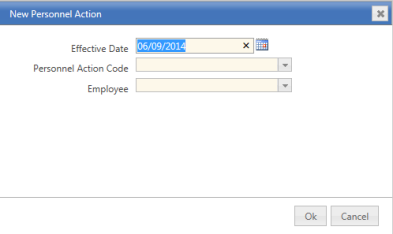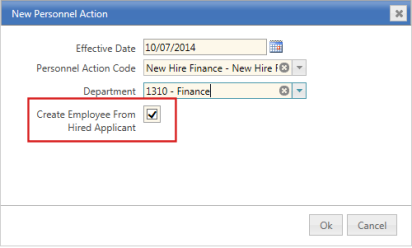New Personnel Action
Human Resources > Personnel Actions > New
This ![]() dialog opens when you click New on the Personnel Actions page. It asks for the Effective Date of the personnel action, the Personnel Action Code and the Employee Name whose record is being edited. Make sure the Effective Date is equal to or later than the effective date set up for the code in Personnel Action Codes.
dialog opens when you click New on the Personnel Actions page. It asks for the Effective Date of the personnel action, the Personnel Action Code and the Employee Name whose record is being edited. Make sure the Effective Date is equal to or later than the effective date set up for the code in Personnel Action Codes.
On the Employee Name drop-down, names are listed in employee number order.
After making your selections and clicking Save, you are taken to the Personnel Actions Entry Workforce sections containing the data you will edit. Any other sections to which you have edit or view rights also display.
To reduce the amount of data that needs to be re-keyed to create a new hire within Personnel Actions, you may import applicant data from the New World ERP Applicant Tracking and third-party systems directly into the Create Employee dialog for Personnel Actions and corresponding new hire sections.
- Name
- Addresses
- Education
- Skills
- Phone
- Certifications
- Position (with position defaults auto-populated)
- Documents
- Name
- Addresses
- Education
- Phone
- Documents
If AppliTrack or another third-party system is selected as the Applicant Tracking System on the Applicant Import Configuration page in Maintenance, the following fields require entries:
- API Endpoint URL
- Username
- Password
If Not Configured is selected as the Applicant Tracking System on the Applicant Import Configuration page in Maintenance and the From Applicant is selected on the New Personnel Action dialog, the system pulls data from the New World ERP Applicant Tracking System.
If AppliTrack or another third-party system is selected as the Applicant Tracking System and the From Applicant is selected on the New Personnel Action dialog, the system pulls data from the third-party system as defined in the setup.
To let you import data from New World ERP Applicant Tracking or a third-party system, a Create Employee from Hired Applicant check box has been added to the ![]() New Personnel Action dialog. This check box appears when you select a Personnel Action Code for new hires.
New Personnel Action dialog. This check box appears when you select a Personnel Action Code for new hires.
If Create Employee From Hired Applicant is selected and the Applicant Tracking System is Not Configured on the Applicant Import Configuration page in Maintenance, the following occur:
- System checks whether user is licensed to import from New World ERP Applicant Tracking. Separate licensing to Applicant Tracking is required.
- System imports data from New World ERP Applicant Tracking.
- On selecting the Create Employee from Hired Applicant check box, user is directed to the Hired Applicant List page in New World ERP.
- Data for the selected applicant is imported when user clicks the Create Personnel Action button at the bottom of the Hired Applicant List page. After the import completes, the Create Employee dialog opens with the applicant data imported.
- Only First Name and Last Name are required on the Create Employee dialog to save the record in Personnel Actions. All other fields for the new hire process require entries at the validation step.
- Clicking OK navigates user to the Personnel Actions Entry page, where imported data is displayed in the appropriate Workforce sections within Personnel Actions.
- Personal tab displays by default on save.
- Data imported from New World ERP Applicant Tracking populates the Jobs tab in the appropriate job fields on the entry page, and data is saved.
- Exiting the entry page, tabs or application does not impact the saved data.
- Data imported to the Jobs tab may be edited after the initial import.
- If user cancels from the Jobs tab or exits the entry page, the imported data for the job is saved automatically with the Personnel Action record.
- After the personnel action to create an employee record has been posted, the employee is removed from the Hired Applicants List.
If Create Employee From Hired Applicant is selected and the Applicant Tracking System is AppliTrack or another third-party system on the Applicant Import Configuration page in Maintenance, the following occur:
- Personnel Actions checks security.
- System imports data from the applicants on the Imported Applicant List page. This page requires separate licensing.
- Clicking the Create Personnel Action button initiates the third-party applicant data import process in Personnel Actions.
-
After the import completes, the Create Employee dialog displays with the applicant data imported.
- Only First Name and Last Name are required on the Create Employee dialog to save the record in Personnel Actions. All other fields for the new hire process require entries at the validation step.
- Clicking OK navigates user to the Personnel Actions Entry page, where imported data is displayed in the appropriate Workforce sections within Personnel Actions.
- After the personnel action to create an employee record has been posted, the employee is removed from the Hired Applicants List.
-
If the applicant ID, name and position are the same and have different hire dates, once the applicant is posted, all entries tied to that applicant ID and position are removed from the Hired Applicants List.
-
Once the personnel action is posted, an employee ID is created, the applicant is removed from the list, and a history is retained in the database.